Contract Labels
This document prints name and address labels to Customers with Contracts. The Invoice Address or the Delivery Address can be used.
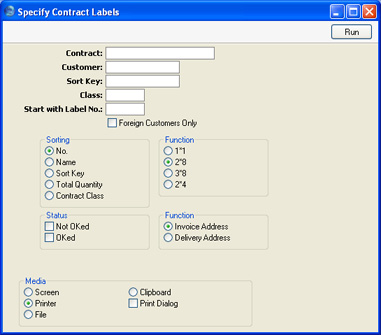
- Contract
- Range Reporting
Numeric
- Enter the Contract Number or range of Numbers for which you want the labels printed.
- Customer
- Paste Special
Customers in Customer register
- Range Reporting Alpha
- Enter the Customer Number or range of Numbers for whom you want the labels printed. If a Customer has more than one Contract, a separate label will be printed for each Contract.
- Sort Key
- Enter a Sort Key. Labels will be printed for all Customers with that Sort Key.
- Class
- Paste Special
Contract Classes setting, Contracts module
- Enter a Contract Class to print labels for all Contracts of that Class.
- Start with Label No.
- If you will be printing to a sheet of labels, some of which have already been used, specify here where on the sheet you wish to begin printing.
- Sorting
- The labels can be sorted by Customer Number, Customer Name, Sort Key, Total Contract Quantity or Contract Class. The Total Quantity is shown in the footer of the 'Items' card of the Contract record.
- Function
- Choose the standard label format that you wish to use.
- Status
- Labels can be printed for all approved Contracts in the selection, all unapproved Contracts or both. At least one of these boxes must be checked, otherwise no labels will be printed.
- Function
- Choose whether to print the Invoice or Delivery Address from the selected Contracts on the labels. If you choose to use Delivery Addresses, the Invoice Address will be printed for Contracts that do not have a Delivery Address.
Illustrated below is a sample CONTRACT_LABEL record from the
Form register in the System module. Note that each field should only be drawn once: the label printing function will print the fields the appropriate number of times on each page.
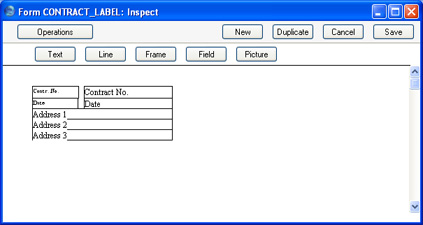
Fields are added to the Form design in the usual way (click the [Field] button and draw a rectangle where you want the field to appear). When the Field dialogue box opens, specify the Fieldname:
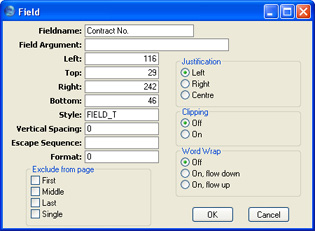
If the labels on each row are not aligned properly when printed, set the Format to 1.
You can choose to have the Total Quantity from the 'Items' card of the Contract printed on the labels. This is useful if the labels are to be attached to packages containing a number of items (e.g. for Contracts representing magazine subscriptions). To do this, include the "totalqty" field in your Form design.
If you want static text to be printed on your labels (i.e. text that identifies the information on the labels, such as "Customer Name"), follow these steps:
- Click the [Field] button and draw a rectangle where you want the static text to appear. The Field dialogue box opens.
- Leave the Fieldname blank and enter the static text in the Field Argument field.
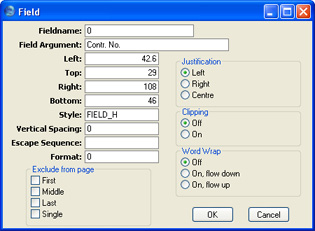
- Click [OK] to save.
- Do not use the [Text] button for this purpose: any text entered this way will be printed for the first label only.
