Working with Companies
A Standard ERP database can contain more than one Company. This feature can be useful if your business is one where there are separate departments or subsidiary companies that keep separate accounts. Their data can be stored in a single database, in separate partitions known as "Companies".
You should only use this feature to differentiate between different departments if you intend to account for each of them separately. If you keep a single set of accounts covering your whole organisation, you only need have a single Company in your database.
Companies are stored in the Company register in the System module. You can add new Companies at any time: this process is described on the Changing and Adding Companies page. Adding a new Company will mean that you will have to apply for a new Enabler Key.
If you have more than one Company in your Company register, it is recommended that you specify a Short Code for each one:
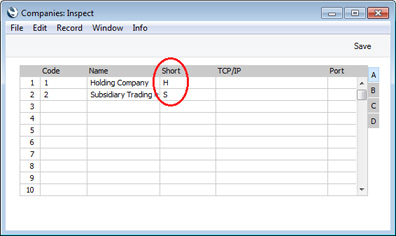
Each time you l start Standard ERP, the last Company you used will be loaded by default and you will be asked to log in. The 'Login' window will show you which Company this is ("Holding Company" in this example):
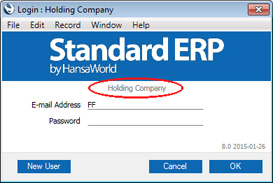
If you want to work in a different Company, click the [Cancel] button in the 'Login' window. It will be closed, and the 'Select Company' window will appear, asking you to choose a Company to work in:
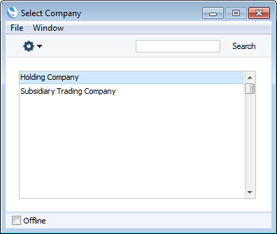
The names in this list are taken from the Name field in the Company register.
Once you have logged in, the Short Code of the Company ("H" in the example illustrated) will be included in the title of every window, while the full Company Name will be included in the title of the Navigation Centre:
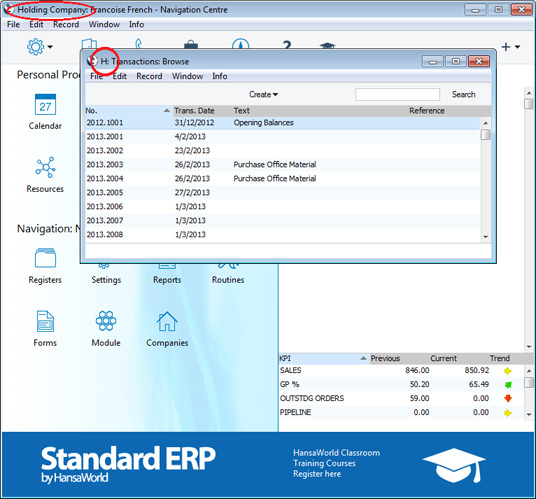
If you need to change Companies, there is no need to quit Standard ERP and restart. Instead, you can click the [Companies] button in the Navigation Centre or use the Ctrl-O (alpha O) (Windows and Linux) or ⌘-O (Mac OS X) keyboard shortcut to select the new Company. Once you have done this, the Short Code in each window title will display the Company to which the information in the window belongs, while the title of the Navigation Centre will include the Name of the Company you are currently in:
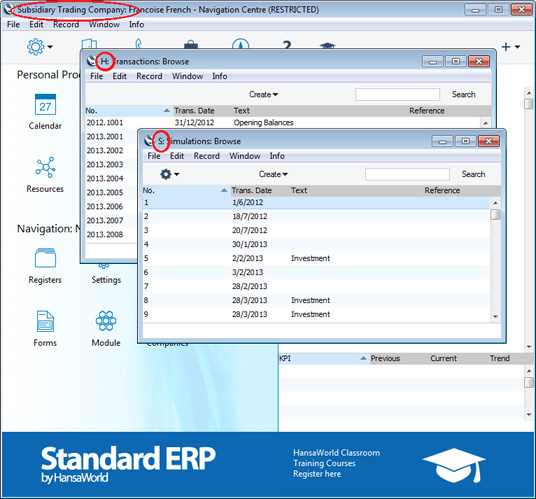
In this illustration, the 'Transactions: Browse' window lists Transactions belonging to Company H, while the 'Simulations: Browse' window lists Simulations belonging to Company S. Only one Navigation Centre can be open at any time, so the Company Name in its title ("Subsidiary Trading Company" in the example) is always that of the current Company. This is the Company whose information will be shown in any new windows that you open, and the Company in which any new records that you create will be saved. If you want to return to work in Company H, click the [Companies] button in the Navigation Centre (or use the Ctrl-O/⌘-O keyboard shortcut) once again.
Note that if you are logged into two Companies as described here, you will take up two user "slots". For example, if you have purchased ten users, this means that ten employees can be logged in to your Standard ERP system at any one time. However, if one employee is logged in to two Companies at the same time, this will count as two of those ten log-ins.
Usually, each Company will be completely separate: there will be no common information. If you want to copy information from one Company to another, you can do so using one of two methods:
- By dragging and dropping. For example, to copy a Contact record from one Company to another, open the 'Contacts: Browse' window in the first Company, change to the second Company using the [Companies] button in the Navigation Centre or the Ctrl-O/⌘-O keyboard shortcut, and open the 'Contacts: Browse' window in that Company as well. Then click on the relevant Contact record and drag it from one browse window to the other. This method is suitable for copying individual records. The Payment Terms used in the copied Contact must exist in both Companies.
- Using the export and import functions in the System module. This method is suitable for transferring the entire contents of a register or setting from one Company to another.
You can also share the information in specified registers between Companies: please click
here for details.
---
In this chapter:
Go back to:
