Individual Maintenance functions - Renew Contracts
Use this function to renew Contracts that have expired. It searches for Contracts whose End Date is earlier than a specified date (i.e. which have expired by that date) and duplicates them. The duplicates will be given the same Contract Numbers as the originals, but will also be given Child Numbers. In the case of a Contract that has already been renewed at least once (i.e. where there are several Contracts with the same Number), only the one with the highest Child Number will be duplicated (provided it has expired). Unapproved Contracts will be renewed, but those with a Cancel Date will not. Contracts with no End Date will not be renewed.
The Start Date in a new Contract will be one day after the End Date in the Contract it is replacing. The duration of the new Contract will be calculated using the Length of the old Contract, as follows:
- End Date = Start Date + Length (in months or days, as in the old Contract)
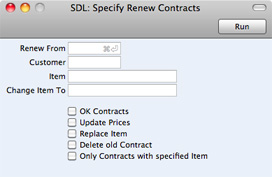
- Renew From
- Paste Special
Choose date
- All Contracts expiring before the date entered here will be renewed, unless they have been cancelled or have already been renewed. You must enter a date here: no Contracts will be renewed if this field is blank.
- Customer
- Paste Special
Customers in Contact register
- Range Reporting Alpha
- To renew all Contracts of a particular Customer, enter a Customer Number or range of Customer Numbers here. A Renew From date must be entered as well.
- Item, Change Item To
- Paste Special
Item register
- Use these two fields if you need to change one of the Items on the Contracts being renewed. In the Item field, enter the Item Number of the Item to be changed (i.e. the Item on the old Contract). In the Change Item To field, enter the Item Number of the new Item (i.e. the Item that is to appear on the new Contract). Be sure to check the Replace Item box below as well, otherwise the substitution will not take place.
- You can also use the Item field if you only want to renew Contracts containing a certain Item. Enter that Item in the Item field and check the Only Contracts with specified Item box below.
- OK Contracts
- Check this box if you would like the new Contracts to be approved. This will mean you will be able to raise Invoices for them straight away.
- Update Prices
- Check this box if you would like the prices of all Items in the new Contracts to be updated from the Item register. Otherwise, they will be copied from the original Contracts.
- If you are using this feature and have negotiated a special price in a particular Contract, it is recommended that you enter the special price as a percentage discount in the original Contract row, not as a Unit Price. When renewing the Contract, this function will update the Unit Price and the percentage discount will remain, thus preserving the relationship of the special price to the normal price.
- Replace Item
- Check this box if you want to change one of the Items on the Contracts being renewed. Specify the old and new Items in the Item and Change Item To fields above.
- Delete old Contract
- Check this box if you want to remove the old Contracts from the Contract register. The new Contracts will still be given the next Child Number.
- In the case of a Contract that has already been renewed at least once (i.e. where there are several Contracts with the same Number), only the one with the highest Child Number will be deleted, since this is the one being renewed. This situation will occur if you have previously renewed Contracts manually, or used this function without deleting the old Contracts.
- Only Contracts with specified Item
- Check this box if you only want to renew Contracts that contain a particular Item. Specify the Item in the Item field above.
---
In this chapter:
Go back to home pages for:
